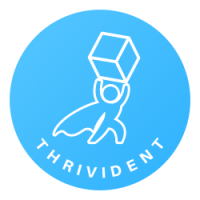THREE WAYS TO SEND IN YOUR INVENTORY UPC LIST
Easily scan and send your UPCs with an app. More information on how to use the app below!
You can send a list of UPCs from your POS or inventory management system to hello@thrivident.com.
Scan your list of UPCs and upload them directly to Thrivident.com/appraisal.
Step 8: Send email to hello@thrivident.com. Please include your name, store name, and best phone number to follow up with you.