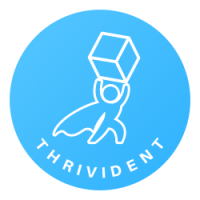HOW TO ADD THE APPRAISAL TOOL TO YOUR PHONE
How to add a Thrivident 360 Inventory Appraisal icon to the home screen on your smartphone. Check the video below and the step by step instructions on this page.
Step by Step Guide
Step 1
Go to Thrivident.com and select “GET A FREE INVENTORY VALUATION REPORT“
Step 2
Once on this page, on the bottom of your screen, look for the share feature. On an iphone, this looks like a box with an arrow going out of the top. Select this icon.
Step 3
On the bottom of the next screen select the square icon with the plus sign that reads “Add to Home Screen”
Step 4
On this screen select “Add” in the upper right corner.
Step 5
Now give yourself a pat on the back. The Thrivident icon is on your home screen and now you can help our awesome retail partners even more.





Need More Info?
Read our frequently asked questions, learn more about how it works or download an outline of our services (PDF)
Interested Yet? Let’s Chat.
Does helping retailers free up cash, space and staff resources so they can bring on new inventory, pay invoices and grow their business sound like something you would be awesome at? We’d love to talk to you. Drop us a line at hello@thrivident.com or fill out the form below: